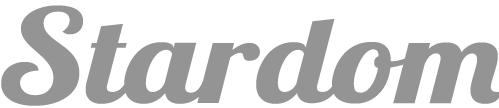Stardom Admin UI Documentation
The Stardom Admin UI theme was designed to be one of the most balanced, well structured, and ideal solutions available to developers. Please feel free to contact as if you have any further questions regarding this theme. We're here to help!
Developing the best admin themes on the net
Updated: 01/12/2014
Website: AdminDesigns.com
Contact: Support@AdminDesigns.com
Important Note: Stardoms documentation is frequently updated and should be viewed by visiting our website when ever possible. You can view the latest documentation by clicking here. If this link does not work please immediately email our support.
Mastering the Basics
The Stardom UI theme was developed using several libraries and platforms. It's vital that you understand a great deal about these technologies as it will allow you to fully understand the techniques, methodologies, and structures found in this theme. Fully understanding Bootstrap and the other platforms listed below is vital.
Bootstrap Documentation
http://getbootstrap.com/css/JQuery API Documentation
http://api.jquery.com/HTML and CSS Basics
https://developer.mozilla.orgImportant Bootstrap Changes
The Stardom theme is currently updated for use with Bootstrap 3.03. However, to accommodate the full-width nature of Admin themes the default Bootstrap package was modified. Please take great note of this if you plan on updating the theme on your own.
Bootstrap core changes are:
Container Class Change - Via theme.css
- ".container" was modified from default 1170px to width: 100%;
Default Font Size Change - Via theme.css
- "body" font-size was modified from default 14px to font-size: 13px;
The Importance of Custom.css and Custom.js
The Stardom theme will often experience updates which are designed to implement new features, fix bugs, or improve code. A theme update will often result in overwriting many, or ALL of the pages included within Stardom. This means that you will need to take precautions which allow you to preserve all of the changes you have made. The best way to do this is to make ALL of your changes in a location seperate from the themes primary files.
Stardom already includes two documents which can be used to store your changes in. These documents aretitled custom.css and custom.js and can be found in their respective CSS and JS directories. This way when Stardom releases a new update you can simply drop your "custom" documents from the previous version into the new updated directory. Effectively saving all of your valuable changes.
The Grid System
Stardom includes a Bootstrap powered responsive, mobile first fluid grid system that appropriately scales up to 12 columns as the device or viewport size increases. It includes predefined classes for easy layout options, as well as powerful mixins for generating more semantic layouts.
Grid systems are used for creating page layouts through a series of rows and columns that house your content. Here's how the Bootstrap grid system works:
- Rows must be placed within a
.containerfor proper alignment and padding. - Use rows to create horizontal groups of columns.
- Content should be placed within columns, and only columns may be immediate children of rows.
- Predefined grid classes like
.rowand.col-xs-4are available for quickly making grid layouts. LESS mixins can also be used for more semantic layouts. - Columns create gutters (gaps between column content) via
padding. That padding is offset in rows for the first and last column via negative margin on.rows. - Grid columns are created by specifying the number of twelve available columns you wish to span. For example, three equal columns would use three
.col-xs-4.
You can learn more about the Grid System that the Stardom Theme uses by visiting the official bootstrap website. Found here http://getbootstrap.com/css/#grid
HTML Helper Classes
Helper classes can assist you in changing the appearance of an element quickly and easily directly through its HTML, rather than CSS. This prevents having to create endless custom classes when making routine changes such as Padding, Margin, or Borders.
Examples of common Helper Classes:
.padding-none{padding:0 !important}
.padding{padding:10px !important}
.padding-sm{padding:5px !important}
.margin-none{margin:0 !important}
.margin{margin:14px !important}
.margin-sm{margin:5px !important}
.margin-none{margin:0 !important}
.margin{margin:14px !important}
.margin-sm{margin:5px !important}
For a complete list of helper HTML Helper Classes please visit the themes primary CSS file - Or Click Here!
Stardoms Color System
Stardom adds another level of customizability and sophistication to Bootstraps already outstanding color system. It makes great strides to improve the overall appearance of Bootstraps buttons, text, widgets and so on.
For those wishing to extensively use the Stardom theme we recommend that you become very familiar with not only Bootstraps color system but ours as well. Don't worry they are almost identical!
Example of Bootstrap Color Setup:
<button class="btn btn-info" type="button">..</button>
<button class="btn btn-primary" type="button">..</button>
Outputs:
Example of Stardoms Color System:
<button class="btn btn-blue" type="button">..</button>
<button class="btn btn-blue2" type="button">..</button>
<button class="btn btn-blue3" type="button">..</button>
<button class="btn btn-blue4" type="button">..</button>
Outputs:
So what does all of this mean?
It means two wonderful things. You can continue using the Bootstrap way of styling that you know and love. And that by following a near identical html/class structure you can add an additional 30+ colors to your color tool belt. All you have to do is replace .btn-danger with .btn-red or .btn-success with .btn-green
Do they all have gradients?
You bet! All 30+ colors have a gradient and hover style. We even added custom gradients for the 6 default Bootstrap colors: primary, info, success, warning, danger, and default.
Great! Did you add any additional colors to Bootstrap?
We added one color/class to the default Bootstrap way of styling. This can be accessed with the class Alert. For example - .btn-alert. The class was designed to flow perfectly with Bootstraps existing color scheme.
Can I use these colors anywhere?
You sure can! We conformed to Bootstraps naming convention of ".btn-color", ".text-color", and so on. However, all Stardom colors were designed to use only one style (color/background-color) which allows them to be used absolutely anywhere!
For example .text-blue is perfect for using not just on text but font-icons! And .btn-green can be used as background color anywhere because it carries no other style attributes like borders, shadows, etc (it gets those elsewhere, like .btn).
Buttons
Based on Bootstrap
Buttons follow the default Bootstrap 3 structure and formatting. It's important that you become very familiar with Bootstraps structure as it will be reflected in not only this theme but most.
HTML Structure and Classes
Recommended Elements
<a> <button> <input>
Required Class
.btn
Bootstrap Color Classes
.btn-warning .btn-info .btn-default .btn-primary .btn-success .btn-alert
Stardom Color Classes
.btn-blue .btn-blue2 .btn-blue3 .btn-blue4 .btn-blue5 .btn-blue6 .btn-blue7
.btn-green .btn-green2 .btn-green3 .btn-green4 .btn-green5
.btn-red .btn-red2 .btn-red3 .btn-red4
.btn-orange .btn-orange2 .btn-orange3 .btn-orange4
.btn-purple .btn-purple2 .btn-purple3 .btn-purple4
.btn-creme .btn-creme2 .btn-brown .btn-brown2 .btn-brown3
.btn-dark .btn-dark2 .btn-dark3 .btn-dark4 .btn-dark5
.btn-light .btn-light2 .btn-light3 .btn-light4 .btn-light5 .btn-light6 .btn-light7
Button Gradient
.btn-gradient
Button Sizes
.btn-sm .btn-lg
Example When Combined
<button class="btn btn-orange btn-gradient btn-sm">..</button> Panels
A Vital Theme Element
Panels or "Portlets" are one of Stardoms most important theme elements. They have been created using Bootstraps native "panel" system. However, Stardom adds a great deal of extra functionality to the Bootstrap panel system. As a result panels are used on virtually every page and are the ideal element to create widgets and present data. It's recommended that you become very familiar with their structure and functionality.
Panel Structure - Basic Addons
<div class="panel">..</button>
<div class="panel-heading">...</div>
<div class="panel-body">...</div>
</div>
Panel Structure - All Addons
<div class="panel">..</button>
<div class="panel-heading">...</div>
<div class="panel-menu">...</div> <!-- Extra Stardom Addon -->
<div class="panel-sidemenu">...</div> <!-- Extra Stardom Addon -->
<div class="panel-body">...</div>
<div class="panel-footer">...</div> <!-- Extra Stardom Addon -->
</div>
Understanding Each Addon
Html
<div class="panel">..</div>
Purpose
This is the wrapper which encases the entire content of the panel. It applies a box-shadow and background-color to the entire element.
Extra Helper Classes
<div class="panel .panel-visible">
By default panels have their overflown hidden. You can apply the ".panel-visible" class for instances which you would prefer the panels overflow to be visible.
Html
<div class="panel-heading">..</div>
Purpose
This panel addon has a gradient background and is often used to house the panel title and icon or any additionally desired header elements (buttons, toolbars etc). See Stardom Portlets for examples of different header elements.
Heading Structure
<div class="panel-heading">
<!-- Panel Title - Icon added before text via font icon "i.fa" -->
<div class="panel-title"><i class="fa fa-pencil"></i>Example Title</div>
<!-- Panel Tray - Div used only to house and align elements right -->
<div class="pull-right">
<button class="btn btn-blue" type="button">Blue Btn</button>
</div>
</div>
Results In:
Html
<div class="panel-body">..</div>
Purpose
This panel addon has a solid white background and will typically be used to house all of the panels content.
Panel Body Structure
<div class="panel-body">
<p> Put all the content you can dream of here...</p>
</div>
Results In:
Put all the content you can dream of here...
Elements
Tabs and Accordions
Tabs and accordions are animated widgets built with Bootstrap Panels and are great for organizing large amounts of content. You can learn about their various styles, structures, and options below!
Tabs - Basic Structure
<div class="tab-block">
<!-- Tabs Navigation -->
<ul class="nav nav-tabs">
<li><a href="#tab1">Tab1</a></li>
<li><a href="#tab2">Tab2</a></li>
</ul>
<!-- Tab Content -->
<div class="tab-content">
<div id="tab1" class="tab-pane">..</div>
<div id="tab2" class="tab-pane">..</div>
</div>
</div>
Tabs - Navigation Positions
Top Navigation - HTML
<ul class="nav nav-tabs">..</ul> <div class="tab-content">..</div>
Top Navigation - Application
Top navigation is the default setup for the tabs widget. It requires that the navigation list(ul) is placed BEFORE the content(tab-content). The classes required are the default ".nav" class and the ".nav-tabs" class.
Anim pariatur cliche reprehenderit, enim eiusmod high life accusamus terry richardson ad squid. 3 wolf moon officia aute, non cupidatat skateboard dolor brunch. Food truck quinoa nesciunt laborum eiusmod.
Anim accusamus terry richardson ad squid. 3 wolf moon officia aute, non cupidatat skateboard dolor brunch. Food truck quinoa nesciunt laborum eiusmod.
Bottom Navigation - HTML
<div class="tab-content">..</div><ul class="nav tabs-below">..</ul>
Bottom Navigation - Application
Bottom navigation requires that the navigation list(ul) is placed AFTER the content(tab-content). It requires the default ".nav" class and the ".tabs-below" class.
Anim pariatur cliche reprehenderit, enim eiusmod high life accusamus terry richardson ad squid. 3 wolf moon officia aute, non cupidatat skateboard dolor brunch. Food truck quinoa nesciunt laborum eiusmod.
Anim accusamus terry richardson ad squid. 3 wolf moon officia aute, non cupidatat skateboard dolor brunch. Food truck quinoa nesciunt laborum eiusmod.
Html
<div class="panel-body">..</div>
Purpose
This panel addon has a solid white background and will typically be used to house all of the panels content.
Panel Body Structure
<div class="panel-body">
<p> Put all the content you can dream of here...</p>
</div>
Results In:
Put all the content you can dream of here...
Left Side Navigation - HTML
<ul class="nav tabs-left">..</ul><div class="tab-content">..</div>
Left Side Navigation - Application
Left Side navigation requires that the navigation list(ul) is placed BEFORE the content(tab-content).. It requires the default ".nav" class and the ".tabs-left" class.
Anim pariatur cliche reprehenderit, enim eiusmod high life accusamus terry richardson ad squid. 3 wolf moon officia aute, non cupidatat skateboard dolor brunch. Food truck quinoa nesciunt laborum eiusmod.
Anim accusamus terry richardson ad squid. 3 wolf moon officia aute, non cupidatat skateboard dolor brunch. Food truck quinoa nesciunt laborum eiusmod.
Default - #1
<div class="nav nav-tabs tabs-border">..</div>
Solid Line - #2
<div class="nav nav-tabs tabs-border">..</div>
Background - #3
<div class="nav nav-tabs tabs-bg">..</div>
Note: Style #3 is not available on Left Navigation Tab Widgets
Ad vegan excepteur butcher vice lomo. Leggings occaecat craft beer farm-to-table, raw denim aesthetic synth nesciunt you probably haven't heard of them accusamus labore sustainable VHS.
Ad vegan excepteur butcher vice lomo. Leggings occaecat craft beer farm-to-table, raw denim aesthetic synth nesciunt you probably haven't heard of them accusamus labore sustainable VHS.
Accordion - Basic Structure
<div class="panel-group accordion" id="example1">
<!-- Panel Item 1 - With Example Contents -->
<div class="panel" id="panel-item1">
<div class="panel-heading">..</div>
<div class="panel-collapse collapse">
<div class="panel-body">Content Here</div>
</div>
</div>
<!-- Panel Item 2 -->
<div class="panel" id="panel-item2">..</div>
</div>
Accordion - Styles
Accordion Style - Minimal
<div class="panel-group accordion" id="example1">..</div>
Accordion Style - Minimal
<div class="panel-group accordion accordion-alt" id="example1">..</div>
Icons
Understanding Font Based Icons
All of the icons used in Stardom were created using font based icon libraries. The icons are created with small html snippets rather than with the use of an <img> tag. This allows you to select from hundreds of icons by simply changing a class name. Another great feature of font icons is that you can style the icons using common text based styling. Such as color, font-size, etc. Stardom includes three separate font-icon libraries.
Available Icon Libraries
A Generous Library Free of Charge
The Stardom UI theme includes the entire Glyphicon PRO icon set, a $59 value, free of charge! The Glyphicon PRO icon set expands on the popular Halfling set by including over 500 detailed icons. However, one must consider the large file size before commiting them to a project.
Note: If you choose this library as your primary icon set you should consider removing the Glyphicons Halfling set included in Bootstrap 3.
Stylesheet Requirements
<link href="fonts/glyphicons_pro/glyphicons.css" type="text/css">
Usage
<span class="glyphicons glypicons-pencil></span>- Basic<span class="glyphicons glypicons-pencil text-green></span>- With text colorHelper Classes
Sizes.glyphicon-2x .glyphicon-3x .glyphicon-4x .glyphicon-5x .glyphicon-lg".fa-lg" makes the font 33% larger relative to the icon container
Colors
.text-orange .text-green .text-purple .text-blue etcAn example of how to use Stardoms Color System. Any color can be used, not just the ones above.
http://www.glyphicons.com/
Bootstrap 3 Library of choice
Most Stardom icon styling was done specifically for Glyphicons Pro and Glyphicons Hafling(Bootstraps icon set). The primary reason for this is because Glyphicon icons were created in 1:1 proportions. Meaning that if an icon has a width of 32px it will always have a length of 32px, and vica-versa. This makes them the ideal icon when creating size sensitive items because there values can be so easily predicted.
Stylesheet Requirements
The Glyphicon Icon library is included in Bootstrap 3 which helps maintain fast loading times as less file request are having to be made.
Usage
<span class="glyphicon glypicon-pencil></span>- Basic<span class="glyphicon glypicon-pencil text-green></span>- With text colorHelper Classes
Sizes.glyphicons-2x .glyphicons-3x .glyphicons-4x .glyphicons-5x .glyphicons-lg".fa-lg" makes the font 33% larger relative to the icon container
Colors
.text-orange .text-green .text-purple .text-blue etcAn example of how to use Stardoms Color System. Any color can be used, not just the ones above.
http://getbootstrap.com/components/#glyphicons-glyphs
Great Icon Library
You will find Font Awesome Icons used through out the Stardom UI. They are found in abundance in buttons and panel titles as they are lightweight, flexible, and offer a great selection of icons to choose from. However, for vital theme elements Glyphicons were used. An explanation can be found in the Glyphicon Tab.
Note: To quicken page loading times the Font Awesome Icon Library is pulled from Bootstraps CDN. This means less page requests and a high cached chance. If you prefer to host these files yourself you will need to alter alter the file urls in your pages header (CSS option #2 below).
Stylesheet Requirements
<link href="http://netdna.bootstrapcdn.com/font-awesome/4.0.3/css/font-awesome.min.css"> - CDN <link href="fonts/font-awesome/css/font-awesome.min.css" type="text/css"> - Only use one
Usage
<i class="fa fa-pencil></i>- Basic<i class="fa fa-pencil fa-3x text-green></i>- With Helper ClassesHelper Classes
Sizes.fa-2x .fa-3x .fa-4x .fa-5x .fa-lg".fa-lg" makes the font 33% larger relative to the icon container
Colors
.text-orange .text-green .text-purple .text-blue etcAn example of how to use Stardoms Color System. Any color can be used, not just the ones above.
http://fortawesome.github.io/Font-Awesome/
Large But Fantastic Library
Icomoon is another fantastic library for admin icons. They were created using pixel perfect 1:1 ratios and contain great detail. The files required are a little large and have no public CDN method of delivery. For this reason they are used rarely, and included more as a convenience.
Stylesheet Requirements
<link href="fonts/icomoon/style.css" type="text/css">
Usage
<span class="imoon icon-pencil></span>- Basic<span class="imoon icon-pencil text-green></span>- With text colorHelper Classes
Sizes.imoon-2x .imoon-3x .imoon-4x .imoon-5x .imoon-lg".fa-lg" makes the font 33% larger relative to the icon container
Colors
.text-orange .text-green .text-purple .text-blue etcAn example of how to use Stardoms Color System. Any color can be used, not just the ones above.
http://icomoon.io/
Social Media Icons Done Right!
Zocail is a Font Icon set which provides us with a great, and very complete set of social media buttons and icons. You can find a full example of their included icons on the buttons.html page
Stylesheet Requirements
<link href="fonts/zocial/style.css" type="text/css">
Usage
<button class="zocial twitter> Twitter </button>- Full Text Button<button class="zocial icon twitter> Twitter </button>- Just Icon Buttonhttp://www.zocial.smcllns.com/
Animations
You're Gonna Love Them
Stardom includes a CSS based animation library which allows a developer to easily add transitions and effects to virtually any html element. Simply include the required CSS stylesheet on the page you desire animations and then follow some incredibly simple and frustration-free syntax.
Developers Website
https://daneden.me/animate/Stylesheet Requirements
<link href="css/animate.css" type="text/css">
Animations are fired immeditiely when the page loads and are a great way to introduce new content. Javascript will be required for dynamic animations, such as on hover or click.
Adding an Animation to an Element
<div class="panel animated fadeIn">..</div>What The Classes Mean
"panel" - Is an example of the type of element you wish to animate. It can be virtually anything!
"animated" - Is required on all elements which you choose to animate on load.
"fadeIn" - Is an example of the type of animation you wish to see performed on the element. Click Here for a full list of animations.
Animations by default are fired immeditiely when the page loads. You can add a delay to an animation by following the syntas below. This is a great way to introduce content in a specific order, or to create a unique and fun visual effect.
Adding a Delayed Animation to an Element
<div class="panel animated-delay" data-animate='["1500","fadeIn"]'>..</div>Note: delayed animations require main.js to properly function
What The Classes Mean
panel - Is an example of the type of element you wish to animate. It can be virtually anything!
animated-delay - Is always required. Take note this uses "animated-delay" NOT "animated"
data-animate='["1500","fadeIn"]' - A data attribute which holds an array for two settings. The first is used to set the length of the duray(in miliseconds). The second is used to set the style of animation used on the element. Both options are required. Click Here for a full list of animations.
Animations can easily be added dynamically via Javascript. However, this requires the formulation of code which means it's up to the developer to create these events. The code below is simply an example of how one could dynamically add an animation to an element.
Animation on Click
// Execute on button click
$('#example-button').click(function() {
// On button click add required CSS classes. Remove classes upon animation complete
$(this).addClass('animated fadeIn').one('webkitAnimationEnd oAnimationEnd', function() {
$(this).removeClass('animated fadeIn');
});
});
What do the classes used in the example above mean?
"animated" - Is required on all elements which you choose to animate.
"fadeIn" - Is an example of the type of animation you wish to see performed on the element. Click Here for a full list of animations.
Why do you remove the classes after the animation?
To be able to re-run the animation you must remove the classes as the animation does not loop. Therefor it must be reinitiated each time by re-adding the classes.
Page Options
Layout - Fullwidth
<body class="">..</body> - No class required. Default layout
Layout - Boxed
<body class="boxed-layout">..</body> - Requires "boxed-layout" class
Note: The boxed-layout class will completely alter the appeareance of every page in the theme. It will be required for most pages that content is rearranged as avaliable space has been drastically reduced. This will most likely result in the use of primarily fullwidth columns (from col-md-12, col-md-8, etc).
Header - Fixed
<nav class="navbar navbar-fixed-top">..</nav> - Requires class "navbar-fixed-top"
Header - Static
<nav class="navbar">..</nav> - Remove class "navbar-fixed-top" SideBar - Static
<aside id="sidebar">..</aside> - Default sidebar style
SideBar - Fixed
<aside id="sidebar" class="affix">..</aside> - Requires "affix" class
SideBar - Search Form Hidden
<div class="sidebar-search hidden">..</div> - Requires "hidden" class
Note: To hide this clement you can also remove all of its HTML, or grant it the style "display: none" in custom.css
Breadcrumbs - Static
<aside id="sidebar">..</aside> - Default sidebar style
Breadcrumbs - Fixed
<aside id="sidebar" class="affix">..</aside> - Requires "affix" class
Breadcrumbs - Hidden
<div class="topbar hidden">..</div> - Requires "hidden" class
Note: To hide this clement you can also remove all of its HTML, or grant it the style "display: none" in custom.css
3rd Party Plugin Resources
A Full List of Theme Plugins!
With how many great plugins there are avaliable to developers it can become difficult to keep track of them all. Use this list to sort, find, and better your understanding of each plugin. You can never have enough good reference sheets.